How To Set Up Two-Factor Authentication
Overview
In this article we’ll explain how you can set up two-factor authentication to add an extra layer of security to your account.
Step 1: Navigate to the 2FA settings
Alternatively, click your profile dropdown, and click “settings”.
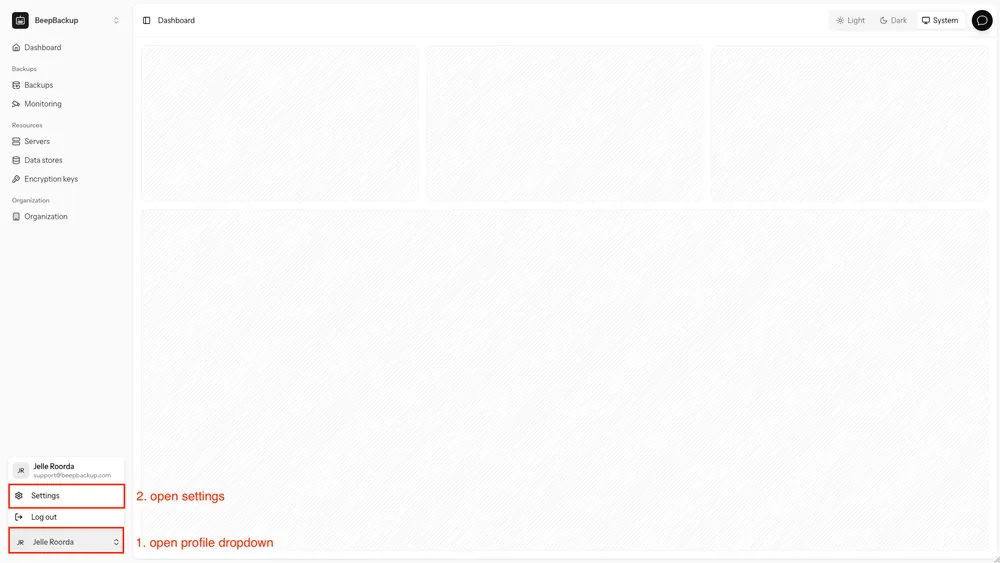
After opening the settings, navigate to the 2FA tab.
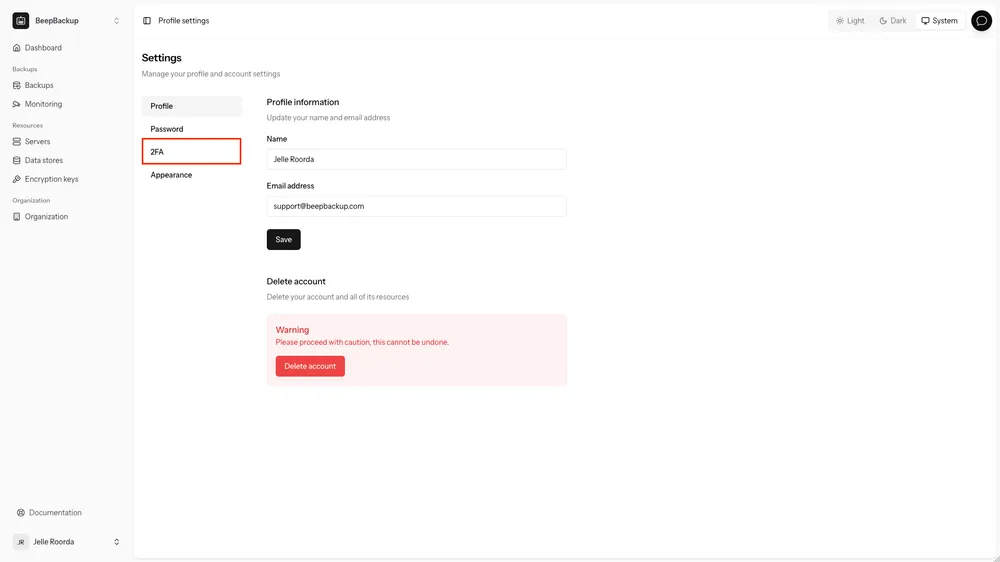
Step 2: Enabling 2FA in your profile
To enable 2FA you need to go through the following steps:
- Click the “Enable Two-Factor Authentication” button inside the 2FA section.
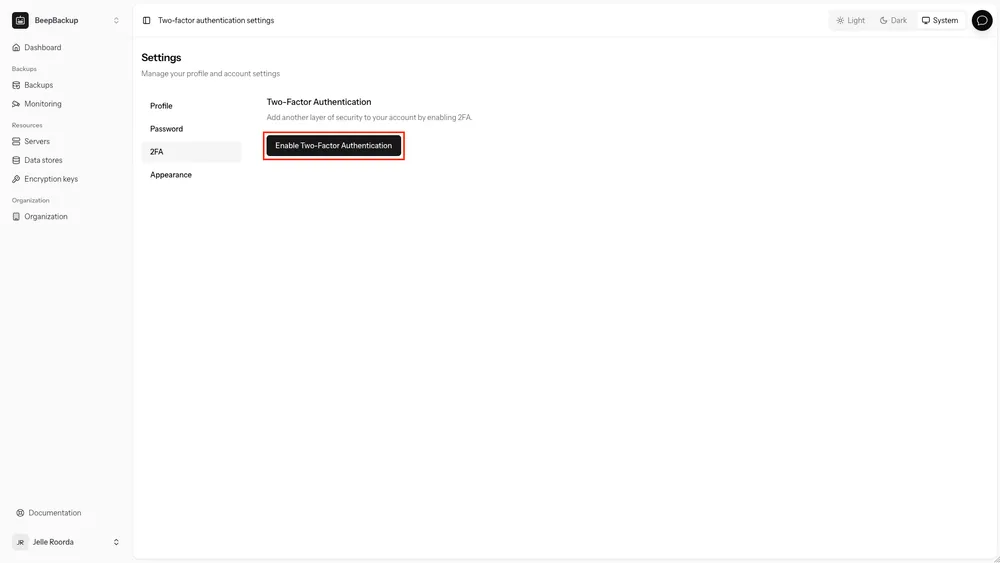
- In the modal that opens up, you will get two options:
- Scan the QR code with your authenticator app.
- If you use an authenticator that does not support scanning (like a password vault) click “Can’t scan? Show setup key”.
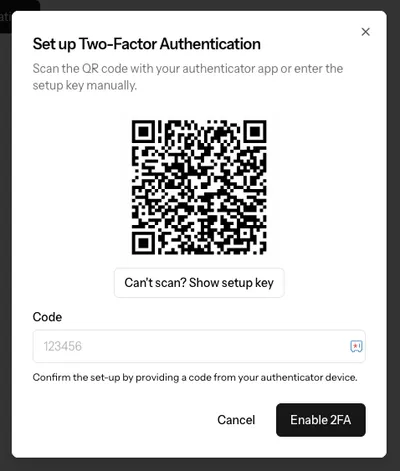
- After you successfully register your BeepBackup account in the authenticator app, fill out the code from the authenticator. Click “Enable 2FA” to confirm.
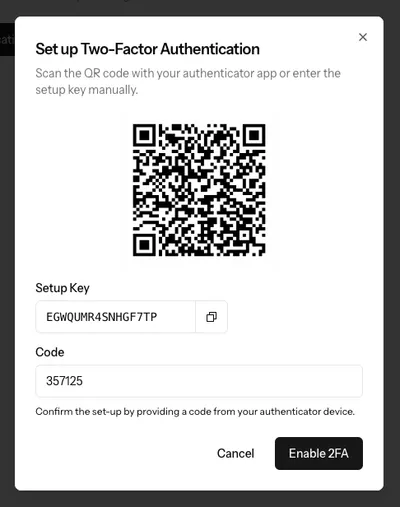
Nice! You successfully added an extra layer of security to your account.
Step 3: Save your recovery codes somewhere safe
After enabling 2FA, save the recovery codes somewhere safe. You can use these recovery codes whenever you lose access to your 2FA device. Every recovery code may only be used once. Once you leave the page, the recovery codes will be hidden. You may regenerate your recovery codes when you need to get more recovery codes.
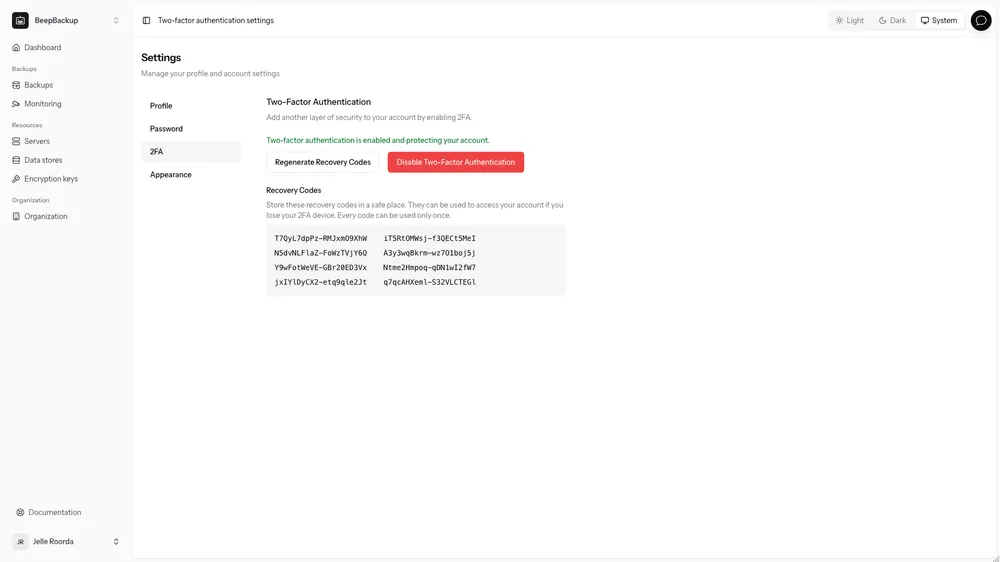
Next Steps
Now that you’ve secured your account with 2FA, you’re ready to get started and create backups!