How To Add A Data Store
In this article we’ll help you connect your data store to BeepBackup.
Prerequisites
Setting up a new data store in BeepBackup is no rocket science! It’s a simple 2-step process.
To connect a data store you need the following things:
- An S3-compatible storage provider (for example: AWS S3, DigitalOcean Spaces, Hetzner Object Storage, Minio etc.)
- Know which region your s3 bucket is located in.
- Your S3 credentials (access key, secret key, bucket name).
- If your s3 providers is not supported, please find the API endpoint that should be used.
Step 1: Navigate to Data stores and click “Connect new data store”
- Navigate to the Data stores page
- Click the “Connect new data store” button
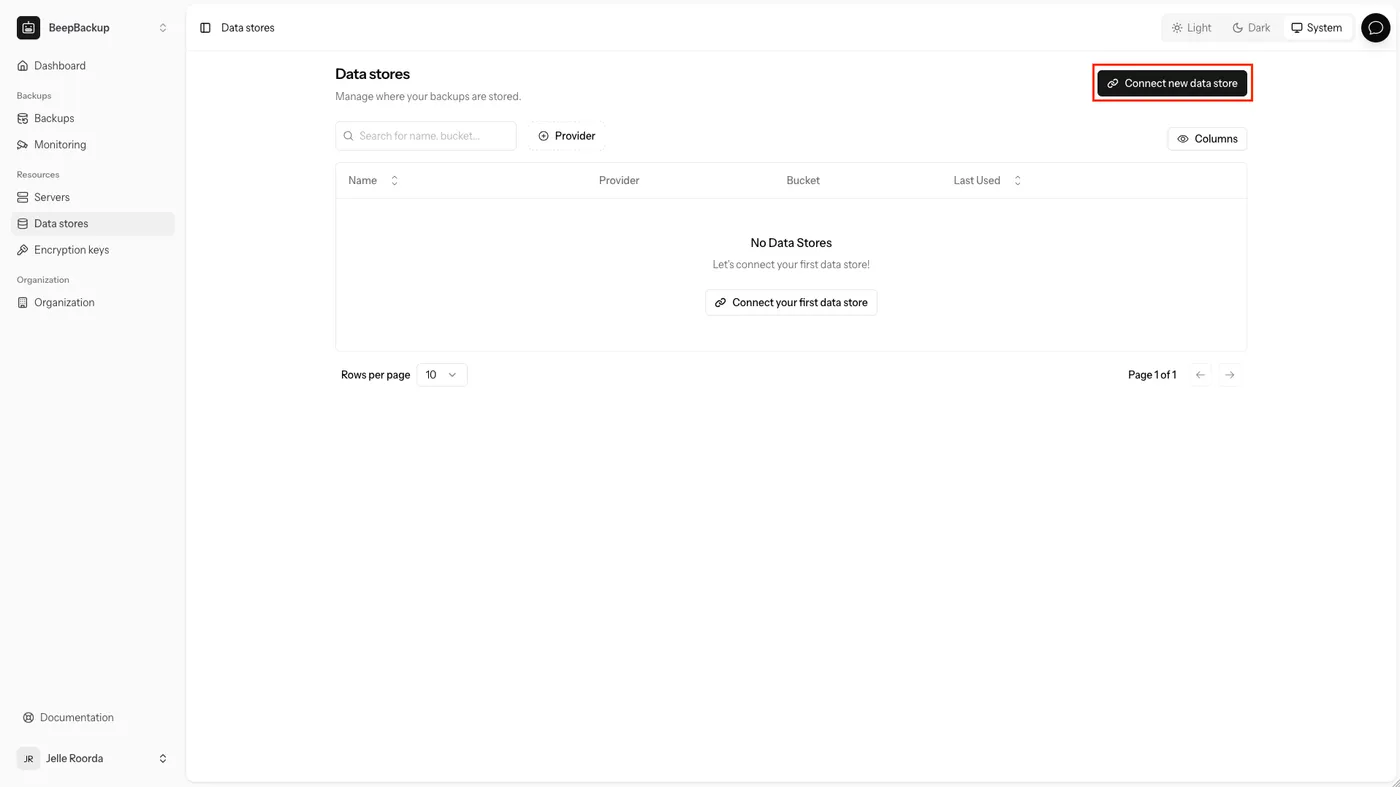
Step 2: Fill out the S3 credentials for you provider
In the modal that opens when clicking the “Connect new data store” button you need to fill out the provider details:
- Fill out the provider details:
- Name: a recognizable name, so you can find it back later in the interface.
- Provider: choose one of the supported providers from the list, or choose “Custom” if yours is not in the list.
- Region: the region the bucket is located in at the object storage provider.
- Endpoint: the API endpoint that should be used for the read/write operations. If your provider is supported this will automatically be filled when you select a region.
- Bucket: the name of the bucket that should store the backups.
- Access key: the access key generated at your S3 provider.
- Secret key: the secret key generated at your S3 provider.
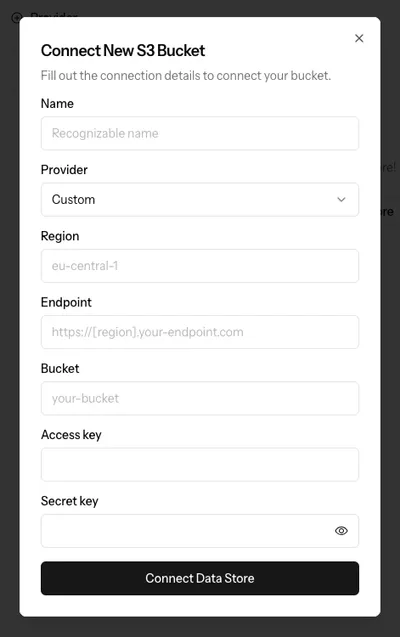
- Click “Connect Data Store”. BeepBackup will automatically check the S3 credentials for you.
That’s it! Now that you’ve successfully connected a data store, you can start storing your backups in it.
Next Steps
Since you’ve now connected your first data store, you probably want to import an encryption key. If you don’t have a GPG key yet, first follow the steps to securely create a new GPG key. If you don’t want to encrypt your backups, you can immediately continue with the getting started article.